Learning Center
Printer
The ID card printer is the central component of any professional ID system. It’s designed specifically for the task of producing high-quality IDs on durable PVC plastic cards.
Do you see a white line or multiple white lines along the length of your ID card? If yes, then it’s pretty safe to assume there is a problem with your printhead. When a group of cards is printed using a printer with a damaged printhead, the white line will appear in the same location on each card.
But how do you fix the white line on your ID cards? Well, most likely you will need to replace the printhead. However, before having your printhead replaced, clean the printer to see if that resolves the issue.
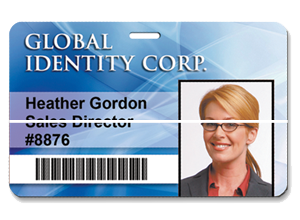
If the white line on your cards remains after cleaning the printer, then a new printhead will be required. Most printheads typically cost between $500 and $1000. If your ID card printer is out of warranty, it may be time to consider buying a new printer. Oftentimes it makes more sense to invest in a new printer than replacing parts on an old machine that is out of warranty. If your printer is under the original warranty, you may be able to get the printhead replaced by the manufacturer. Our technical support team can help you verify your printer warranty and assist you with this process.
Either way, it is important to protect your investment in the new printhead or new printer. Dust, debris, and oil from your skin can cause printhead problems. These steps are important to maximizing the life of the printhead:
1. Clean often
Properly maintain your printer by cleaning it regularly. As a general rule, it’s a good idea to get in the habit of cleaning your printer every time you install a new ribbon. The combination of a printer cleaning kit and routine cleanings with help ensure optimal image quality and a longer life for your ID card printer.
2. Remove jewelry
If you are planning to open the printer cover for any reason, remove all jewelry from your hands and wrists. Printheads are fragile and they are easy to accidentally bump with a watch or ring. Here’s an example of a printhead that was unintentionally damaged by jewelry:
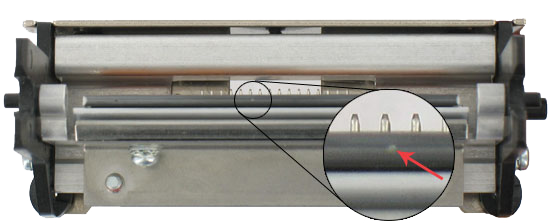
3. Handle unprinted cards with care
Wash your hands before opening and loading cards into the printer. Touch the cards on the edges or sides (not on the top or bottom surfaces that get printed). If you accidentally drop an unprinted card on the floor, throw it away. Don’t try to clean it and do not put it into the printer.
4. Always use graphic-quality cards
These high-quality cards are visually inspected, which ensures the card is clean when it is packaged by the manufacturer. Keep the shrink wrap on the cards until they are loaded into the printer.
5. Cover your printer
If your printer sits for extended periods of time without being used, use a dust cover to prevent dust and other debris from accumulating inside the printer.
6. Never use pre-punched cards or perforated cards like key tag
Protect your printhead by punching a hole in the card after the printing is completed. If your application requires a pre-punched or perforated card, do yourself and your company a favor and purchase an HDP Printer.
Following the steps above to protect your printhead and keep your printer clean will not only prevent white lines on your printed ID cards, it will help prolong the life of your printer. At Avon Security Products, we work to educate our customers to help them get the most out of their printer. For additional help or to learn more, call 1-866-458-6999.
Selecting an ID card printer can seem like a daunting task – but we make it easy for you. With just three simple questions, we can narrow down the selection of printers quickly.
How many cards will you print per year?
This question will determine whether you need a small desktop printer for smaller print jobs, or a high output printer to maximize efficiency and quality.
Automatically print on both side of the Card?
Simplex printers are designed to print on one side of the card for each print job. The user can, however, place the card back into the printer to print on the other side of the card. This can be a labour intensive task if you have hundreds of cards to print, this is where the Duplex printer comes in. Duplex printers have a built in module to automatically flip the card and print on the other side for you.
Need to use the printer with an Apple Mac™?
Some printers are not compatible with Apple Mac™ computers, which is why this question is very important. Make sure you know what type of computer the printer is going to be connected to beforehand, it can save you a lot of trouble.
Now you are ready to find the perfect printer for you!
Finding supplies has never been easier!
If you know the make and model of your printer, simply use our Supply Finder to find the ribbon, transfer film, overlaminate, and cleaning supplies that you need!
