How to Increase or decrease Print Head Heat on an Evolis Primacy 2
Increasing or decreasing the K power setting on your Evolis Primacy 2 card printer can be essential for resolving resin image quality issues. These settings can be applied to the front side and the backside.
Steps to increase or decrease Print Head Heat on an Evolis Primacy 2
• Open the Evolis Premium Suite 2 and click on the Printer settings button below
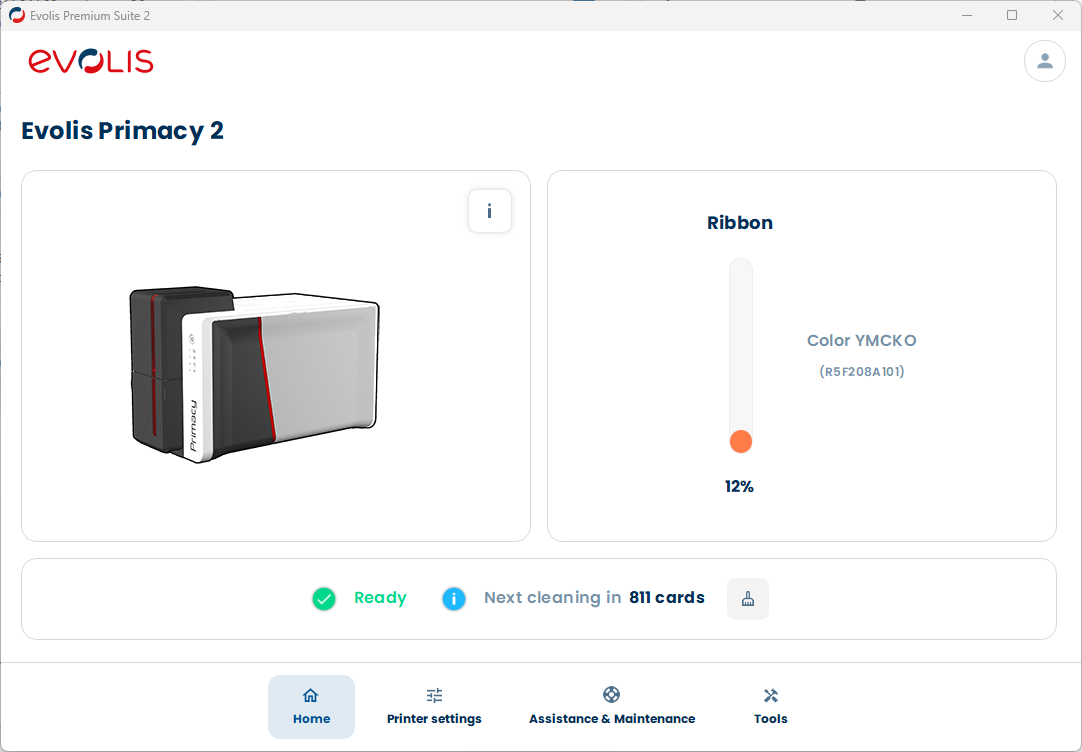
• Click the THREE DOTS on the top right, and enable Display advanced settings if not already done.
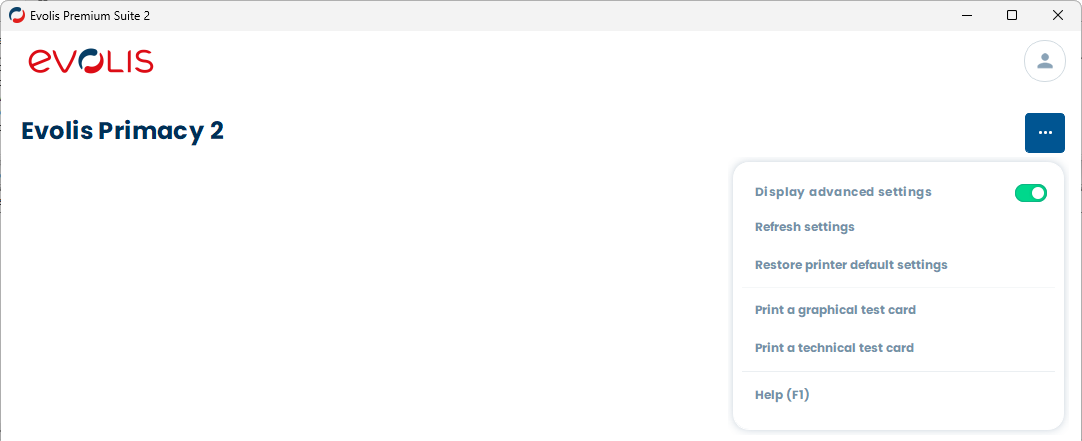
• Click Printing -> Colors in the left menu.
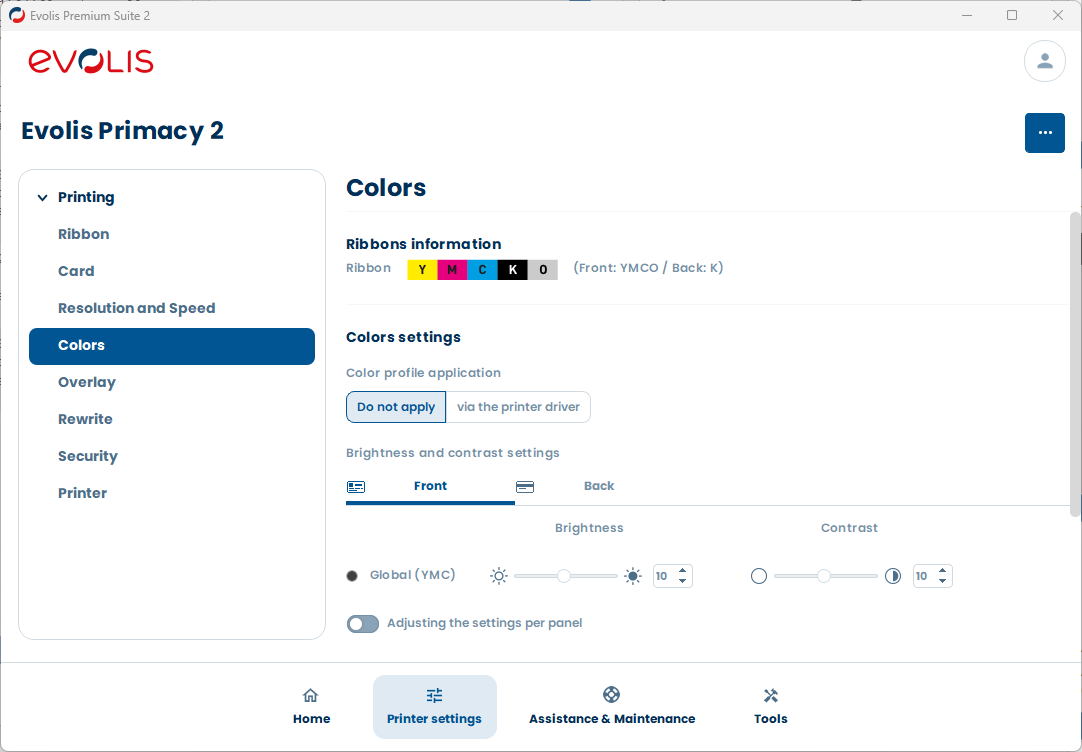
• Look for the Brightness and contrast settings and select Front to change the setting for the FRONT side of the card or the Back for the BACK side.
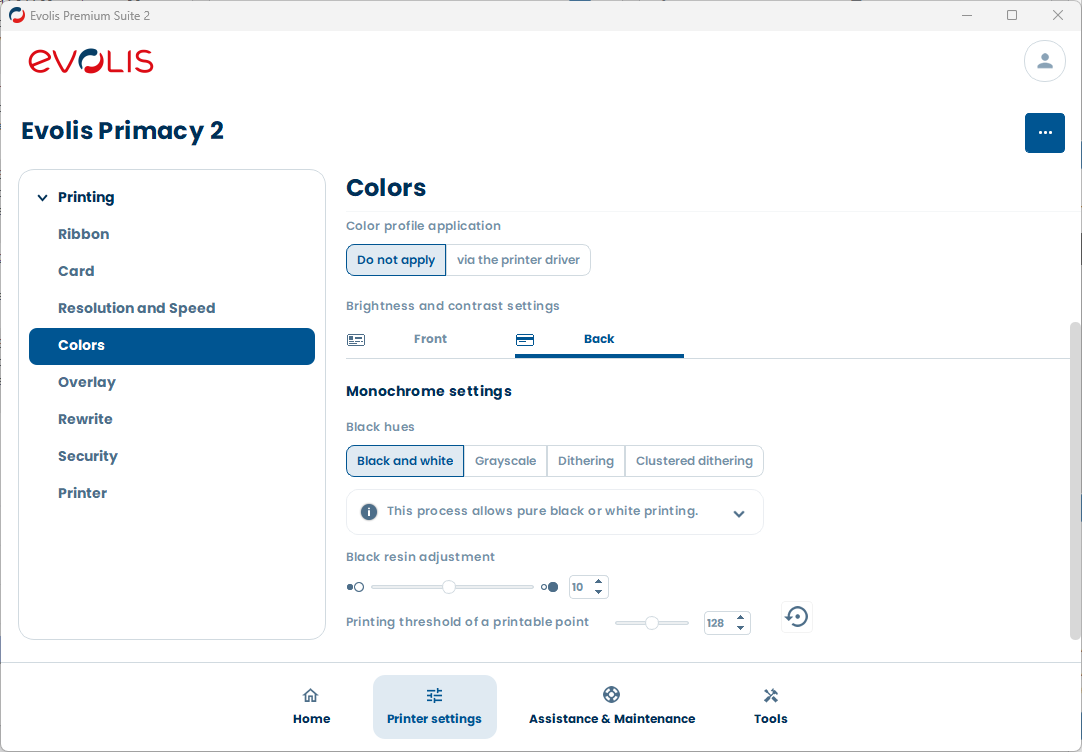
• Now, scroll to the bottom of the window.
• Use the slider bar to increase the Black resin adjustment (heat) by steps of 2.
• Test your print.
• You are done! You can close the Evolis Premium Suite 2.
