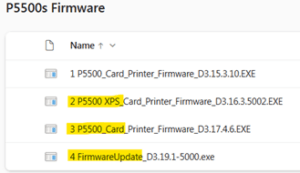How to update firmware and driver for Polaroid P3500S/P5500s
Instructions to fix Error 119: Ribbon not supported
To use the new ribbons; you will need to update the printer firmware and printer driver.
First, update the printer driver:
You can download the latest needed driver by clicking here.
(https://downloads.entrust.com/firmware/XPSCardPrinter_8.5.013.0.exe)
To install the new driver, follow these steps.
1) Download and open the driver. Make sure the P3500s/P5500s is powered on and plugged into the PC.
2) When the Driver installer opens click on ‘Update Driver’
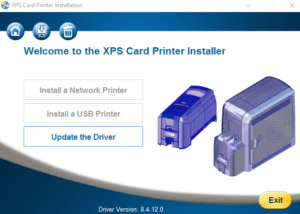
Follow the onscreen instructions to complete the update!
Now, Update the printer firmware:
First, Check the current printer firmware version:
Go to Control Panel > Devices & Printers > Right-click on Printer > Select Printer Properties > Go to Printer Status tab > Check firmware under the Printer Info.
For D2.xx Version
Update the Firmware (D2.15.3.1):
https://downloads.entrust.com/firmware/sd-cd/Datacard_Card_Printer_Firmware_D2.15.3.1-b.exe
Download and run the file to install the updater.
Once the printer is updated, it will restart to complete the process.
Test a print 🙂
For D3.xx Version
- If the printer is already at D3.15, you can start from the second update (As highlighted below – install and update 2,3 and 4).
- Download the firmware:
https://1drv.ms/f/s!AlJn1OgYrfj5bCsMp4haha1iHzY?e=zb12If
Once the printer is updated, it will restart to complete the process.
Test a print 🙂
If you have any more questions or need further assistance, feel free to e-mail us at techsupport@avonsecurityproducts.com.