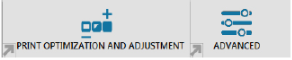How to calibrate the ribbon sensor on a Zebra ZC100, ZC150, ZC300, or ZC350 Series Card Printers.
If you have problems printing, you may have an issue with your ribbon sensors.
- On your PC, navigate to Devices and Printers or Printer and Scanners.
- Right-click on your card printer model (ZC100, ZC150, ZC300, or ZC350), then select Printer Preferences.
- Click the Advanced tab located at the top-right panel.

- Expand the Sensors and Calibration tab and click Calibration.
- In the Calibration section, select Ribbon from the drop-down menu and click the Calibrate button.
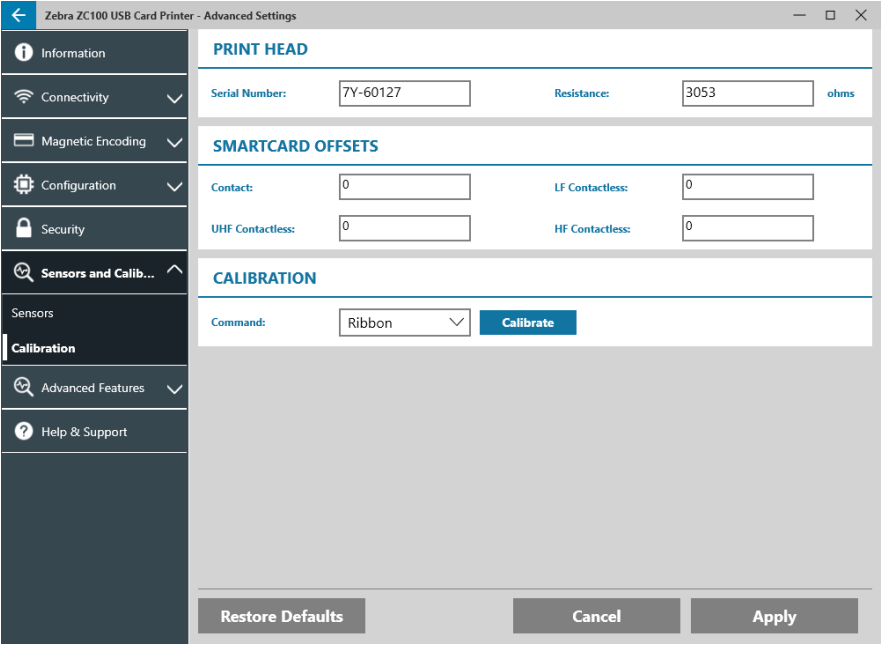
- A pop-up window appears requiring the ribbon to be taken out from the printer. Please follow the instructions accordingly.
- When the calibration process is complete, reinsert the ribbon in the printer.