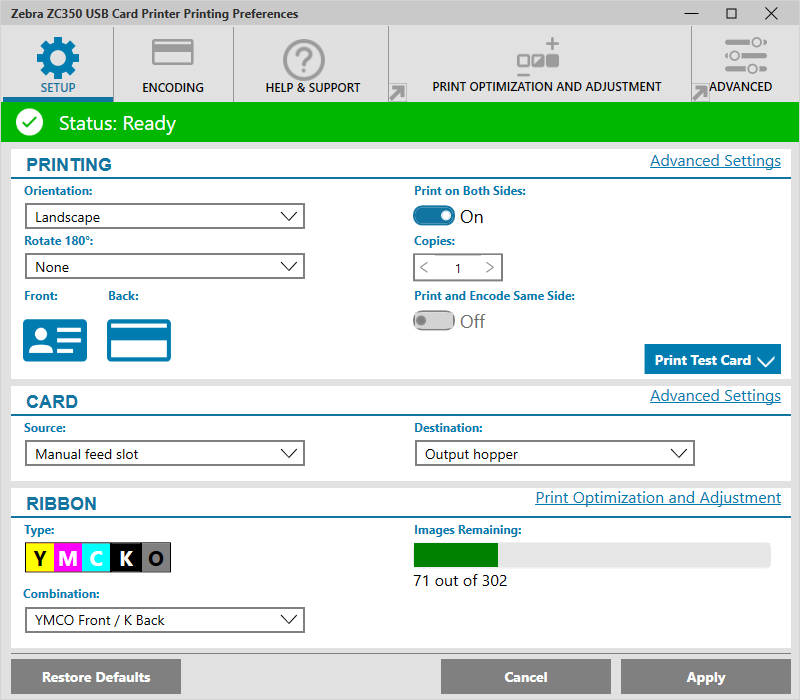How to get the Driver and Firmware version on a Zebra ZC100, ZC300, or ZC350
When asking for support, you might be asked for the serial number, driver and firmware version of your Zebra ZC Series printer (ZC100, ZC300, or ZC350). This article will show you how to get it using the driver’s information.
How to get the Driver and Firmware version
- Select Start > Settings > Bluetooth & devices > Printers & scanners
- Click on the Zebra ZC Series printer.
- Click Printing Preferences from the list and you will get this window.

- Click Advanced Settings.
- Click Information, now you should see this window.

The Information tab shows the printer’s current state, the driver’s current version, the printer’s serial number, the currently installed firmware version, the interface type, and the total number of cards printed.
The Ribbon section of the Information tab shows the current ribbon type installed in the printer, the selected panel combination, and the number of images remaining on the current ribbon cartridge.
The Options section of the Information tab shows the available options and their respective installed status.