FAQs
General
If you aren’t sure what the difference is between products, check out our “differences” page where we cover our most popular products, including DTC vs HDP printers, software, cards, and more!
Sometimes the printer just stops printing for no reason. Well there is a reason, but it’s not the printer’s fault.
Windows has a function called the “Print Spooler” also known as the print queue. This allows Windows to send more than one print job at a time. As useful as this feature could be, the queue sometimes becomes stuck, and accumulates print jobs without ever getting them out to the printer. You can sometimes fix this by simply restarting your computer, but sometimes the queue must be cleared manually.
Click here to view the steps to clear the queue, or to try my easy to use utility to clear the queue automatically!
*Note: You will need administrator level permissions to clear the print queue.
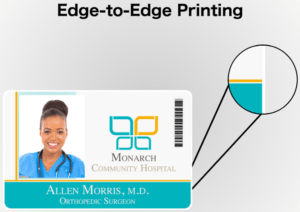
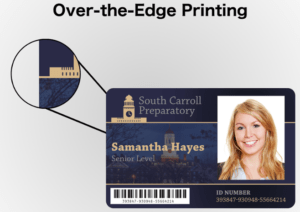
Direct to card printing sounds like what it is – printing directly to the card’s surface. Max detail is 300DPI for DTC printers. Don’t use pre-punched cards or you could damage your print head, a very pricey repair. DTC printers work by heating the print head, then applying the heat to the printer’s ribbon, laying each coloured/monochrome/overlay panel in sequence to recreate the image on the card. DTC printers tend to be more compact, use less energy, and weigh less.
High definition printing is a little different – it uses 2 ribbons, an ordinary monochrome/colour ribbon and a retransfer film. It works by heating the print head(even more than DTC), applying the heat to the colour/monochrome ribbon, which will lay each ribbon panel onto the retransfer film. The retransfer film then gets applied to the card’s surface, allowing edge-to-edge printing, and sharper details. However, the increase heat means regular PVC cards could become soft while inside the printer, causing it to bend, warp, and even melt inside the printer. HDP printers must use a more rigid “comp” card. You can learn more about composite cards below, which are stronger, more durable, and will last longer.
HDP printers are generally larger, and weigh more. Max detail for HDP printers is 600DPI. As with DTC printers, do not use pre punched cards, as this could damage your printer’s print head.
DTC Pros
- Not as expensive as HDP Printers
- Good for text, a picture, or other ID elements
- Faster printing
- little to no warm up time
HDP Pros
- High quality, detailed, and sharp images
- Richer colours and blacker blacks
- edge to edge printing
- shows dirt/oil less – still best to keep card surface clean
Organizations seeking to produce quality printed cards and IDs will find an array of card printers from which to choose. Understanding that not all print technologies are created equal and grasping the basics of how each type works is essential to selecting the right solution.
This document answers Frequently Asked Questions about DTC® (Direct-to-Card®) and Reverse Transfer, “Retransfer,” or HDP® (High Definition Printing®) card printing methods. These questions and answers will identify the main differences between these two printing methods and illustrate the potential advantages of one printing method over another depending on your specific needs and preferences.
- 1. What is Direct-to-Card (DTC) printing?
Using a Direct-to-Card (DTC) printing method, text and images are printed directly to the surface of the card through heat and pressure. This method is called “Direct-to-Card” printing because the printhead comes into direct contact with the card’s surface during the printing process.
- 2. What is reverse transfer Printing?
Using a Reverse Transfer printing method, text and images are first printed onto a clear film. Through heat and pressure, the film is then “transferred” or fused to the surface of the card. Unlike Direct-to-Card (DTC) printing methods, the printhead never comes into direct contact with the card surface.
- Is reverse transfer printing the same thing as “retransfer” printing?
Yes.
- What is HDP printing?
HID Global’s retransfer printing method is referred to as HDP (High Definition Printing).
- Is there any difference in the print area of the card when comparing DTC and retransfer/HDP printing methods?
Yes. The total print area of the finished card is slightly smaller with DTC printing than with retransfer printing. DTC printing provides what is referred to as “edge-to-edge” coverage where images and text can be printed just up to the edges of the card. Because there is a slight margin between the card’s edge and the print ribbon, finished cards usually have a slight (but barely visible) blank border at the outer edges.
Conversely, retransfer printers print over the entire card’s surface. This is known as “over-the-edge” or “full bleed” coverage. With retransfer/HDP printing, there is no blank border at the outer edges of finished cards as this method provides complete card coverage.
- What is the difference in print quality and resolution when comparing DTC and retransfer/HDP printing methods?
Retransfer printing allows for more superior quality finished cards as images are typically more vibrant and sharper, and text and barcodes are generally bolder and crisper than with DTC printing. The standard resolution for most DTC printers is 300 dpi (dots per inch), whereas 600 or greater dpi is more readily available on retransfer/HDP printer models.
- Does the printing method affect printhead wear?
Yes. Because the printhead comes in direct contact with the card surface when using a DTC printing method, printhead wear is more likely and may require printhead replacement over the life of the printer. Having direct contact with the card surface, DTC printheads can accumulate dust or debris which may affect printed card quality and/or cause damage to the printhead.
Conversely, when printing via retransfer/HDP, the printhead never comes in contact with the card surface during printing. As a result, there is little opportunity for the printhead to become damaged or worn. Retransfer/HDP printheads tend to outlast those used for DTC printing. Retransfer printheads are also less likely to incur dust accumulation and/or damage, as they are never in direct contact with the card surface during printing.
- What are the recommended card types for each printing method? What other factors should be considered when choosing a card type?
DTC Card Compatibility and Card Construction Recommendations
Although all card types (PVC, PVC/PET or Polycarbonate cards) are compatible with DTC printers, PVC or PVC/PET multi-layer construction cards are recommended for cost considerations. One should also consider desired card lifespan when selecting the card construction that will best serve your program’s needs:
- PVC cards have a typical lifespan of 1 year and are ideal for shorter-term applications such as gift/loyalty cards, temporary ID/visitor ID, or contractor ID badges.
- PVC/PET multi-layer composite construction cards have a typical lifespan of 3-4 years and are ideal for slightly longer-term applications such as debit/credit financial cards.
- PVC/PET or composite cards improve the card’s resistance to UV light, chemicals and general wear-and-tear compared to PVC cards.
Retransfer/HDP Card Compatibility and Card Construction Recommendations
Due to the heat applied during the retransfer printing process, use of PVC-only cards is not recommended, as the retransfer process may cause cards to warp. A more resilient card such as a PVC/PET or Polycarbonate card is recommended for best results. One should also consider
desired card lifespan when selecting the card construction that will best serve your program’s needs:
- PVC/PET multi-layer composite construction cards have a typical lifespan of 3-4 years and are ideal for slightly longer-term applications such as debit/credit financial cards.
- PVC/PET or composite cards improve the card’s resistance to UV light, chemicals and general wear-and-tear over PVC cards.
- Polycarbonate is more resistant to heat, high humidity and has an expected lifespan of 5 to 10 years, making it an ideal card type for applications such as Driver’s Licenses and Corporate Employee/Physical Access badges.
- Polycarbonate cards support laser engraving which creates a permanent, unalterable card.
- Are cards printed via retransfer/HDP inherently more durable and secure than those printed via Direct-to-Card?
Yes. Barring any additional visual security features and/or overlaminates, retransfer/HDP printed cards are inherently more durable than DTC printed cards because the retransfer film or HDP film that is applied during the printing process acts as a natural and durable barrier between text/images and the outside world. Cards produced by retransfer/ HDP printing solutions are also more secure than other types of cards because they are inherently tamper-evident — if a counterfeiter tries to peel apart the layers (peel the printed film from the card’s surface), the image essentially destroys itself rendering the card unusable.
- What about technology cards with embedded electronics? Is one method recommended over another?
Typically, cards that contain embedded electronics are not recommended for DTC printing. This is because the ridges formed by embedded electronics within the card can affect image quality. What’s more, because the printhead comes in direct contact with the card surface, embedded electronics have the potential to damage the DTC printhead.
On the other hand, retransfer/HDP printing is highly recommended for cards that contain embedded chips or antennae for best image quality results. Because the retransfer film is fused to the surface of proximity and/or smart cards, it naturally conforms to ridges and indentations formed by the embedded electronics inside the card. As a result, images and text printed on the card are smooth, crisp and do not suffer irregularities. As an added bonus, the printhead never comes in contact with the uneven card surfaces formed by underlying embedded electronics so there is virtually no potential for printhead damage.
- What is the difference in price between DTC printers and retransfer printers?
DTC printers are generally less expensive than retransfer/HDP printers. Consumables costs also tend to be lower as no additional film is required when printing directly to the card.
Retransfer/HDP printers are generally more expensive than DTC printers. Additional consumables (retransfer or HDP film) are required which can increase overall cost-per-card.
- What type of product warranty is offered for DTC printers versus retransfer printers?Because Direct-to-Card printers print directly to the card’s surface, there is a higher potential for damage; therefore, warranties may be more limiting for DTC printers than those for retransfer/ HDP printers. It is recommended that you inquire with your individual provider regarding available product warranties.
- How do I determine which printing method is best for my card program? What should I take into consideration?
This will depend on your program’s needs.
DTC Printing Considerations
DTC printing offers exceptional value when paired with the right organization, card program and physical card type. DTC printers are excellent choices when:
- Initial printer hardware investment is limited
- Cost-per-card is of utmost concern
- Desired card longevity does not exceed 4-5 years
- Limited or no electronics will be embedded within the cards
Retransfer Printing Considerations
Retransfer or HDP printing allows organizations to take advantage of many features not available with DTC printing and are generally best suited for card programs when:
- Higher definition printing is required for very small or complex characters
- Over-the-edge printing is desired
- Card durability and longevity is of utmost concern
- Tamper-evident cards are desired
- Laser engraving / tactile security features will be applied
- Cards will contain embedded electronics (chips and/or antennae)
Cards
Of course you can order your ID cards pre-punched! While there are a variety of both manual handheld and electric desktop slot punches available, if you have a manual slot hole punch with hundreds of cards to issue, you will quickly tire of this tedious task.
Another frequent problem that occurs is manually punching slots in the wrong location on the card, an expensive and easily avoidable mistake.
It’s important to understand a sizeable caveat when it comes to ordering your cards pre-punched: if you are using a direct-to-card printer, you run the risk of damaging the printhead inside your ID card printer. This can occur when the printhead touches the pre-punched card while it’s going through the printer. When the printhead comes into contact with the edges of the pre-punched void in the card, you run the very likely risk of damaging the pixels on your printhead.
These now defective pixel(s) can no longer apply the ribbon to the card’s surface in that area. And that equates to an imperfect card with an annoying white line through it, disrupting your beautiful card design.
Plus, once you ruin your printhead, a replacement of this critical component of your printer will generally cost between $500-800 (or more).
Is there any way to avoid this problem? There is. Consider making the move from a direct-to-card printer to a retransfer card printer (also called a “reverse transfer printer”). With the direct-to-card printing process, images are printed directly onto the card’s surface.
With the retransfer printing technique, images are applied onto the underside of a clear film that is fused with heated rollers directly onto the card’s surface, so the printhead never even touches the card and in doing so eliminates the potential damage to the printhead. Not only will the images and text on your card be more vibrant and crisp, but cards printed with a retransfer printer are more durable and more secure. This is because the film acts as a buffer from everyday wear and tear.
In addition, the technology in retransfer ID card printers offers more flexibility, because you can print on more types of cards, including proximity cards, smart cards, key tags, and – you guessed it – pre-punched cards!
We offer the latest, most advanced and widely used retransfer printer brands and models, including:
- Fargo HDP5000
- Magicard Prima 4
- Zebra ZXP Series 8
If you have ordered cards in the past for your access control system, the easiest method for purchasing new cards would be to look at the information on your previous box of cards. We require your format, facility code, and range. You may need to look in your access control system in order to see the next available range, to avoid any overlap of issued numbers.
If you have not ordered cards for your access control system, just give us a call! We will be more than happy to help you. 1.866.458.6999
Yes, but depends on the style of card that you have.
If you are using ‘isoProx’ proximity cards (pictured below) you can print directly onto your card.
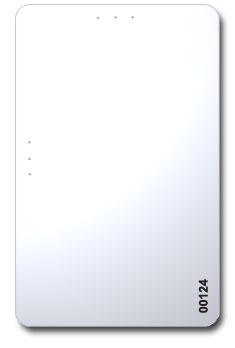
If you are using ‘Clamshell’ proximity cards (pictured below) you will need to purchase adhesive-backed cards (which basically works as a PVC sticker) in order to apply your print onto your proximity card.
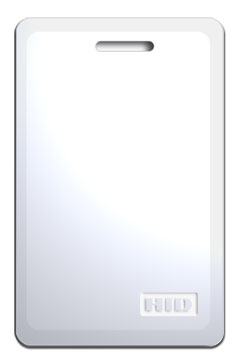
Slot Punch for ID Cards If you’re considering slot punching your photo ID cards before you begin printing them, DON’T!
Pre-punching ID cards makes the surface of the cards uneven and can damage your printer’s sensitive printhead.
If you slot punch an ID card and then feed it through your ID card printer, you may leave a small sliver of plastic behind.
That small sliver of plastic could result in a whole lot of damage.
It could potentially puncture a hole in one of the heat elements on the printhead.
Damaged printheads mean disappointing results.
If your printhead becomes damaged by foreign matter (like the sliver of plastic), it could produce distorted and poor-quality images on your cards.
It’s also very costly to replace a damaged printhead. Slot punching your photo ID cards after they have been printed will ensure high-quality results.
In addition, you’ll be extending the longevity of your ID card printer.
If you need a slot punch, Avon Security offers a variety of slot punching options to accommodate your unique needs. https://www.avonsecurityproducts.com/products/3-in-1-slot-punch.html
If you need to fasten your photo ID card to a lanyard or badge reel, but you need an alternative to slot punching your ID card, consider using badge grippers to secure your ID cards.
Badge holders can be used to secure your ID cards while providing the cards with an extra layer of protection. The more commonly used badge holders are clear and flexible and can be affixed to a badge reel or lanyard.
Placing Orders with Avon
30 Day Money Back Guarantee
– We want you to be happy with every purchase. If for any reason, you are not completely satisfied with your purchase you can return it to us within 30 days for a full refund, including your original shipping and handling charges.
Unfortunately, we cannot offer a Money Back Guarantee on open, used, custom made items, special orders, or any printers that are outfitted with upgrades.
At Avon Security, all first orders must be payed by credit card, we accept
![]()
If you wish to be put on terms after your first order, please contact us and we will send you a credit application!
If you are tax-exempt, please specify in your order details. We will also need a copy of your tax-exempt form, please contact us to submit this document.
If you have any questions please do not hesitate to contact us: 1.866.458.6999
It’s easy! Just go to our account creation page, under Register you will provide your Email Address – your email will become your login username.
If you run into any problems or need additional help please do not hesitate to call us! 1.866.458.6999
Printer Repair & Tune-up
Do you see a white line or multiple white lines along the length of your ID card? If yes, then it’s pretty safe to assume there is a problem with your printhead. When a group of cards is printed using a printer with a damaged printhead, the white line will appear in the same location on each card.
But how do you fix the white line on your ID cards? Well, most likely you will need to replace the printhead. However, before having your printhead replaced, clean the printer to see if that resolves the issue.
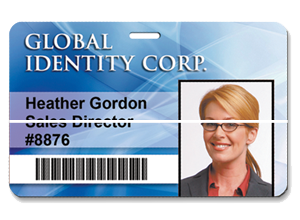
If the white line on your cards remains after cleaning the printer, then a new printhead will be required. Most printheads typically cost between $500 and $1000. If your ID card printer is out of warranty, it may be time to consider buying a new printer. Oftentimes it makes more sense to invest in a new printer than replacing parts on an old machine that is out of warranty. If your printer is under the original warranty, you may be able to get the printhead replaced by the manufacturer. Our technical support team can help you verify your printer warranty and assist you with this process.
Either way, it is important to protect your investment in the new printhead or new printer. Dust, debris, and oil from your skin can cause printhead problems. These steps are important to maximizing the life of the printhead:
1. Clean often
Properly maintain your printer by cleaning it regularly. As a general rule, it’s a good idea to get in the habit of cleaning your printer every time you install a new ribbon. The combination of a printer cleaning kit and routine cleanings with help ensure optimal image quality and a longer life for your ID card printer.
2. Remove jewelry
If you are planning to open the printer cover for any reason, remove all jewelry from your hands and wrists. Printheads are fragile and they are easy to accidentally bump with a watch or ring. Here’s an example of a printhead that was unintentionally damaged by jewelry:
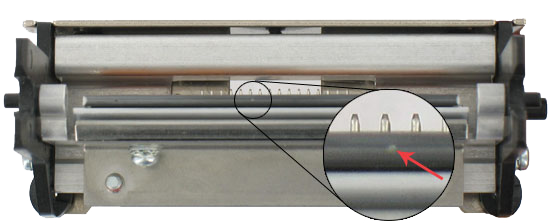
3. Handle unprinted cards with care
Wash your hands before opening and loading cards into the printer. Touch the cards on the edges or sides (not on the top or bottom surfaces that get printed). If you accidentally drop an unprinted card on the floor, throw it away. Don’t try to clean it and do not put it into the printer.
4. Always use graphic-quality cards
These high-quality cards are visually inspected, which ensures the card is clean when it is packaged by the manufacturer. Keep the shrink wrap on the cards until they are loaded into the printer.
5. Cover your printer
If your printer sits for extended periods of time without being used, use a dust cover to prevent dust and other debris from accumulating inside the printer.
6. Never use pre-punched cards or perforated cards like key tag
Protect your printhead by punching a hole in the card after the printing is completed. If your application requires a pre-punched or perforated card, do yourself and your company a favor and purchase an HDP Printer.
Following the steps above to protect your printhead and keep your printer clean will not only prevent white lines on your printed ID cards, it will help prolong the life of your printer. At Avon Security Products, we work to educate our customers to help them get the most out of their printer. For additional help or to learn more, call 1-866-458-6999.
Printer Supplies
If you know the printer brand (ex: ‘Fargo’) and model (ex: ‘HDP5000’), you can easily use our supply finder to locate the right supplies for you!
Should you have any questions, issues, or need help, please do not hesitate to call us! 1.866.458.6999
On average, the cost per single sided print is about $.40 – $.60, depending on the brand and model of the printer.
Know what brand printer and model printer you have?
You can find your ribbon by using our supply finder, or give us a call at 1.866.458.6999, we will be more than happy to help!
Printers and Systems
Technically yes, you can print one side of your cards with a single-sided ID card printer, load them back into your card hopper, and send them through your printer again to print the other side.
However, it’s not recommended because:
– Damage to a printhead from this type of nonstandard use may void printer warranty coverage.
– When you handle your cards after printing them, the cards will collect dust and debris from the air and oils from your hands. These contaminates can result in costly printhead damage.
– It’s time consuming.
We offer bundles that includes:
ID Card Printer
Software
Ribbon
Webcam
Blank White PVC Cards
This ensures that you will have everything you need to get started cards right away.
Single-sided photo ID printers print on one side of your card in one pass. Most single-sided ID badge printers are lightweight and compact in size, making them ideal for any workstation.
Is it right for me?
Single-sided card printers work well for those needing basic ID cards with limited cardholder information (cards with only the employee name, photo, and company logo, for example).
TIP: Some single-sided ID badge printers can be upgraded to two-sided card printing as your needs change. So if your needs may change in the future, opt for a printer that is upgradeable!
Dual-sided ID badge printers (aka, duplex printers) print to both sides of your card in one pass, eliminating the time consuming process of manually flipping your cards. They also help prevent smudging your cards or damaging your printhead from unnecessary handling.
Is it right for me?
Choose a dual-sided printer if you want the front of your cards to remain clean and uncluttered. Printing some of your cardholder info on the back of your cards will keep the front of your cards looking their best! Dual-sided printers allow you to add additional information to your cards, such as:
– Additional Card Holder Data: birth date, contact info, etc.
– Schedule/Calendar: listing of upcoming events, sales, activities, holidays, etc.
– Rewards/Membership: program requirements, contact information, expiration date
– Disclaimer/Lost Card: property information, how to return a lost card
TIP: Another way to use dual-sided printers is to print your card design on both sides of your card. That way, no matter which way the card is turned, the ID is always visible.
With the proper maintenance and cleaning, (which we suggest you do with every ribbon change) you can expect your printer to last you 7 – 10 years.
Printing
It can be hooked up through USB to a single PC (like a desktop paper printer) or it can be installed onto your network so multiple PC’s can print to it. Most of our customers simply hook up the printer to a single PC and designate that as their ID Card Machine, which makes it easier to control what is being printed to the printer.
Software
We here at Avon Security are consistently striving to provide the best and easiest products for our customers.
After thorough research, we have found that cardPresso provides utility while maintaining a sleek and easy-to-use user interface; and we are proud to say they still remain the best choice to this day.
Experience the difference with cardPresso
The software (CardPresso) is a design program (like Photoshop, GIMP or Illustrator) that is focused on designing ID cards/artwork specifically for ID use. It allows you to start from a blank card and add artwork, text, photos, barcodes, banners, etc.
Yes there are, CardPresso has produced and released a ton of videos in regards to how to use their software.
https://www.avonsecurityproducts.com/learning-center/software/cardpresso-video-tutorials/
CardPresso has a database feature that allows the user to put in information like names, photos, ID numbers, dates, etc. that is specific for each person. By simply adding a person’s photo to the database, CardPresso can print it on the ID card.
Chances are no, probably not.
Normally when you plug something into your computer’s usb port, Windows will automatically detect what the device is, and download/install the software (drivers) it needs to communicate with what you just plugged in (usb drive, mouse, webcam, etc). This is a feature Windows calls “Plug and Play” and it has been a part of windows for almost as long as computers have had usb ports.
Most card printers however are not compatible with Plug and Play, and so the driver software must be downloaded and installed manually. You can find drivers on our downloads page: https://www.avonsecurityproducts.com/sections/downloads/
When installing drivers for your new printer, you must wait to connect the printer to the computer, as Windows Plug and Play will try to install the printer, but will fail and the printer will not work. If this happens, you must completely remove the driver, unplug the usb cable, and reboot your PC. If you are reinstalling your driver, you must also completely remove the driver, unplug the usb, reboot, and then reinstall the driver, making sure to wait to plug in the usb until prompted by the driver installer.
Windows versions as far back as Windows 7 ( including Windows 7, 8, 8.1, & 10) have included a feature called Power Management with the goal of saving power, especially in laptops where battery life really matters. This feature saves power by shutting off idle usb ports after a certain amount of time. Your card printer cannot communicate with a PC if its usb ports are turned off, so it doesn’t get detected as a connected printer.
In order to fix this, you can unplug and replug the printer’s usb cable, reboot the computer, or turn off the feature entirely. You can do this by changing your power plan settings under Power Options in your Control Panel, or manually by using Windows device manager to find your usb ports, and uncheck the box listed in the power management tab under each driver properties window.
Is cardpresso not detecting your USB License? Do you get a warning message when you plug in the USB? Don’t panic! Your USB drive is more than likely still working correctly. Please see here for an explanation, and step by step instructions with pictures how to fix it!

